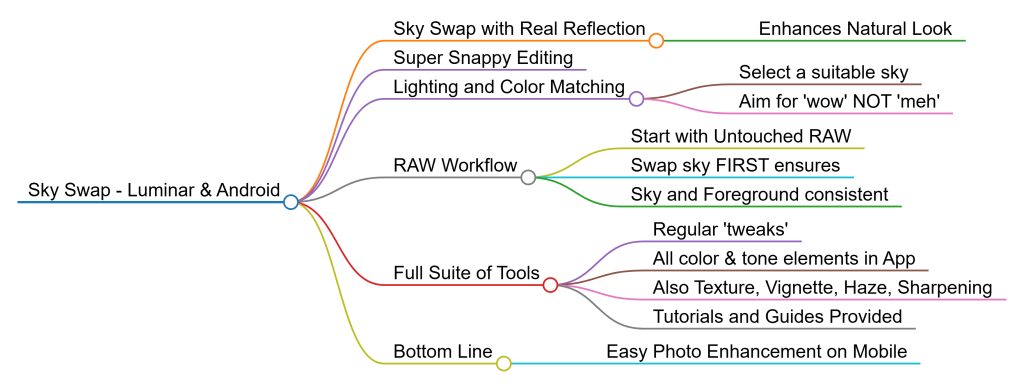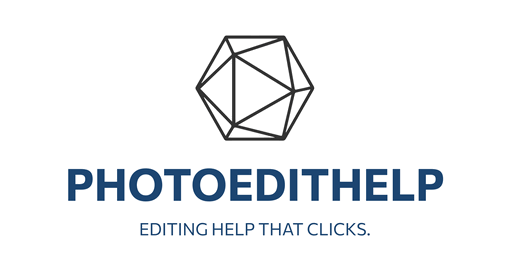Summary https://youtu.be/46Md_qXL6Uk
Intro & Setup
Start Time: 0:00
Anthony Morganti opens the video by introducing the tutorial topic: replacing the sky in an image using Luminar for Android. He shows that he’s using an Android device and proceeds to open the Luminar app and select an image from the File Manager.
Image Selection
Start Time: 0:14
He selects a cityscape image with a plain blue sky and a water reflection, making it ideal for a sky replacement demonstration. Anthony highlights the importance of addressing both the sky and its reflection in the water during editing.
Sky Replacement Basics
Start Time: 0:45
Anthony advises replacing the sky at the start of your editing process. He shows where to access the sky replacement tool in Luminar and explains the importance of choosing a sky that matches the scene in terms of tone and lighting. He selects a sky with front-lit clouds that align with the lighting of the original image.
Applying the Sky
Start Time: 1:55
After selecting a sky preset, Anthony taps on it to apply it. The software automatically replaces both the sky and its reflection in the water. He praises the simplicity and automation of the tool, noting how quick and effective it is.
Starting the Edit
Start Time: 2:28
He begins the broader image editing by selecting the central editing tool. Although Luminar offers an “Enhance AI” feature for quick edits, he opts for manual adjustments to demonstrate the toolset in more depth.
Manual Adjustments
Start Time: 2:55
Anthony walks through several manual settings: adjusting highlights, shadows, white and black points, temperature, vibrance, and saturation. He makes nuanced tweaks to improve the image without over-editing.
Final Touches
Start Time: 4:11
He adds texture, applies a vignette, and lightly enhances details like small structure and sharpness. Since there are no people in the photo, he skips skin and body adjustments. He also briefly explores dehaze and golden hour tools but uses them minimally.
Wrap-Up & Resources
Start Time: 5:13
The final result is a fully edited image with a replaced sky, all done in under a minute (not counting narration). Anthony emphasizes how quick and user-friendly the process is. He then points viewers to his earlier videos for a full overview of Luminar for Android’s controls and tools, and provides links to Skylum’s website and Luminar for Android and iPad.
A helpful reminder is available for download here. This two-page PDF guide provides a concise overview of the steps to follow, making it easy to reference and ensuring a smooth experience for future rewrites. Simply print it out double-sided, and you’ll have a handy sheet to keep by your side.