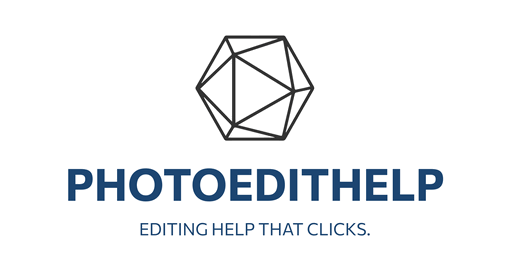https://youtu.be/Rm8-fHDIbIY
Summary
Section 1: Introduction to Brilliance AI
Start time: 0:00
Scott opens the video by addressing questions he received about incorporating Brilliance AI into presets in ON1 Photo RAW. He explains that in the past, using adaptive AI presets required some extra steps, especially to get auto tone and auto color to work properly within presets. With the introduction of Brilliance AI, those complications are now eliminated. ON1 automatically handles the necessary adjustments when Brilliance AI is included in a preset. He demonstrates with an example photo and applies Brilliance AI, along with dynamic contrast, to show the effectiveness of the tool in enhancing specific elements like the sky and water.
Section 2: Creating the Preset
Start time: 2:28
Scott continues by walking through the steps to create a preset using Brilliance AI. He notes that creating a preset using only Brilliance AI may be redundant since simply enabling it in preferences and clicking one button is just as fast. However, combining Brilliance AI with additional style filters like effects can be very useful. He shows how to save a preset by navigating to the settings, selecting “save settings as preset,” and choosing the relevant category. Previously, users had to disable most settings and only keep auto tone and color enabled. Now, Brilliance AI takes care of these tone and color settings automatically, removing that step.
Section 3: Applying the Preset
Start time: 3:39
Scott demonstrates applying the new preset to a similar photo. He opens the preset panel, locates his “test preset,” and applies it. ON1 generates a preview and then applies the settings. As the interface updates, the presence of Brilliance AI and the applied effects, such as local adjustments for the sky and water, confirm the successful use of the preset. The expected dynamic contrast effect is also present, demonstrating that all selected elements were correctly included.
Section 4: Validating Brilliance AI Adjustments
Start time: 4:08
To ensure that Brilliance AI is functioning as intended, Scott compares the tone and color values between the original and the newly edited photo. He observes slight differences in highlight and surf detail, which reflect the individual analysis Brilliance AI performs on each image. This confirms that Brilliance AI analyzes each image independently and applies suitable tone and color corrections. Scott concludes by encouraging viewers to check their settings and watch his previous video on Brilliance AI for more detailed preference configurations. He ends the video with an invitation for questions and a friendly sign-off.
A pdf ‘Cheat Sheet’ is available here. Print it as a double sided document and store it on your phone, or in a file, and you’ll have a great resource immediately to hand.