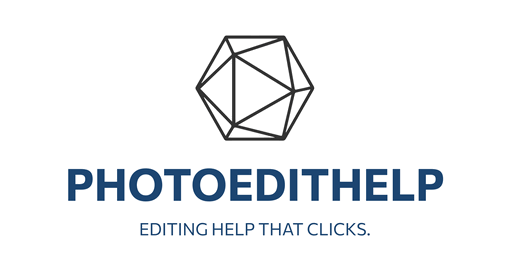https://www.youtube.com/watch?v=HYtqK_7XgSQ
Summary
In this Luminar Neo tip, the presenter explains an alternative approach to correcting tricky white balance issues. Instead of relying on the global adjustments in Develop Raw (temperature and tint), which affect the entire image equally, he demonstrates using Color Harmony’s Color Balance tool. This method allows selective control over highlights, mid-tones, and shadows independently. By cooling down highlights with cyan and blue adjustments and reducing green by adding magenta, he achieves a more natural look. Subtle tweaks in the mid-tones and shadows add balance and contrast without overcorrecting. The result is a more refined, accurate white balance that avoids the flat or unnatural look of global corrections.
Key Points
- Standard temperature/tint sliders in Develop Raw adjust the entire image globally.
- Color Balance in Color Harmony separates corrections by highlights, mid-tones, and shadows.
- Correcting highlights with cyan/blue and magenta reduces excess warmth and green.
- Small blue shifts in mid-tones/shadows add subtle cool balance and contrast.
- The method provides fine-tuned, non-destructive control over white balance.
Key Takeaways
- Global adjustments = broad strokes; Color Balance = precision and tonal control.
- Adjusting highlights first is most effective when warmth/green dominates bright areas.
- Shadows benefit from subtle blue tones, adding depth and contrast.
Conclusion
Using Color Harmony’s Color Balance instead of global white balance sliders offers far greater control, allowing photographers to correct problem tones more precisely and achieve a balanced, natural-looking result.