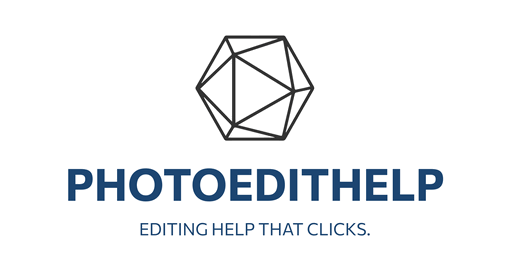https://www.freewillphotos.com/post/banish-noise-unleash-clarity-a-look-at-on1-nonoise-ai
ISO and Noise Concerns
Start time: 0:00
The video opens by addressing a common question in photography: whether one should keep ISO low to avoid noise, especially in photo editing. The creator explains that the real concern is how to manage or reduce noise caused by high ISO values. He introduces NoNoise AI, a tool included in ON1 Photo RAW (both base and max versions), which operates locally on your machine without sending data to the cloud. He encourages viewers to try a free trial and ensure their computer meets the system requirements for optimal performance. A discount code is shared for those who wish to purchase. The presenter also invites viewers to comment on their own approach to high ISO images.
Initial Setup and Camera Notes
Start time: 3:05
The presenter transitions to a hands-on demonstration inside the software. He notes that NoNoise AI is a simple, locally-run tool designed to reduce noise effectively. He emphasizes the importance of checking camera sensor characteristics, as different sensors handle high ISO differently. Using a Sony A9 II and an image shot at ISO 25,600, he demonstrates that even a high-ISO image can be relatively clean due to the camera’s low-light performance. He also warns JPEG users that some cameras apply in-camera noise reduction, which can impact editing results. NoNoise AI works with both RAW and JPEG files, but understanding your file type is crucial.
Using NoNoise AI
Start time: 5:45
To use the tool, users must navigate to the Develop tab and then to the Noise & Sharpening section. By default, a legacy method is shown, but the presenter advises switching to NoNoise AI for better performance. Once activated, the tool analyzes the image non-destructively, allowing users to revert to the original at any time, as long as the original file and ON1 sidecar file are kept. He advises zooming out to the normal viewing range when comparing before-and-after results, as that’s how most people will view the image.
Adjusting the Tool
Start time: 7:42
For most users, the default settings work well, and he suggests leaving most sliders untouched. However, two elements may be customized: the AI model version and the luminance slider. He finds the “2024 High Detail” model to be the most effective for most images. The luminance slider controls how aggressively noise is reduced; although 100% usually works fine, it can be adjusted based on taste and the specific sensor characteristics. He reassures that the settings are non-destructive until export.
Final Thoughts and Exporting
Start time: 8:53
After applying noise reduction, users can export the image, but the exported version will have noise reduction permanently baked in. The original, however, remains intact as long as it’s not deleted. He closes by encouraging viewers to explore ON1 Photo RAW further, offering a link to another video and his coaching services. His final message is to stay inspired and keep creating.
——————————————————————————————————————–
Cheat Sheet (copy & print)
——————————————————————————————————————–
ISO and Noise Concerns (Start: 0:00)
High ISO often introduces noise in photos. The main concern is how to minimize this noise during editing. ON1 offers NoNoise AI, a tool included in both base and max versions of ON1 Photo RAW, that works locally on your machine—no internet or cloud training needed. Try the free trial and check system requirements for best results. Discount code: FREEWILLPHOTOS20.
Camera and File Setup (Start: 3:05)
Noise varies by camera sensor. Using a Sony A9 II, the presenter demonstrates how high ISO (ISO 25,600) can still yield usable images depending on your gear. Be aware that JPEG files may have built-in noise reduction, unlike RAW files. NoNoise AI works on both, but RAW gives more consistent results for editing.
Activating NoNoise AI (Start: 5:45)
In ON1 Photo RAW:
- Go to Develop tab
- Scroll to Noise & Sharpening
- Switch from Legacy to NoNoise AI
It analyzes the image non-destructively. You can always revert if the original file and sidecar are kept.
Recommended Settings (Start: 7:42)
- AI Model: Use “2024 High Detail” for best results
- Luminance: Controls strength of noise reduction (100% usually works well)
- Leave other sliders at default unless needed
- Zoom out to view the image as it will be displayed—don’t pixel peep unnecessarily
Export Tips (Start: 8:53)
Once exported (e.g., as JPEG), noise reduction is baked in. The original image remains untouched as long as you don’t delete it. Re-edit anytime from the original file with ON1 sidecar data.