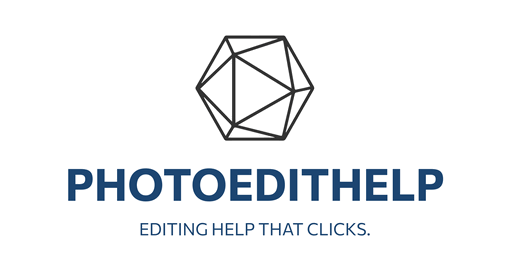A quick Summary
Spring 2025 Update (April 24, 2025)
The major Spring update introduced several workflow-focused enhancements:
- Auto Adjustment Tool: A new one-click feature that automatically adjusts tone and contrast of photos, laying the foundation for further edits
- DNG Export Option: Users can now export images in DNG format with customizable options including format, quality, size, resolution, and file naming
- Catalog Cache Cleaning Tool: Helps optimize performance and disk space when working with large catalogs – a highly requested feature from users
Other Updates Throughout 2025
- July 2025: Version 1.24.6 focused on stability improvements and bug fixes
- June 2025: Version 1.24.5 hotfix improved plugin and export stability, plus version 1.24.4 added new camera support and performance boosts
- May 2025: Version 1.24.3 hotfix enhanced portrait tools and general bug fixes
- February 2025: Version 1.23.0 introduced merging layers, post-crop vignette, and preset improvements
Notable Features from Late 2024
- Color Transfer Tool (October 2024): Allows transferring color schemes between images
- Improved Presets Workflow (November 2024): Enhanced preset management and application
The 2025 updates focus heavily on workflow optimization, performance improvements, and user-requested features rather than entirely new AI tools. The Auto Adjustment feature appears to be the most significant new addition, providing instant foundational edits that users can build upon.
For detailed information about specific features and pricing, you can visit Skylum’s official what’s new page.
Now the following are designed to fit on an A4 page that you can either download to your phone or print – either way you’ll have a handy reference set.
————————————————————————————————————————-
Luminar Neo Cheat Sheet: General Navigation & Workflow Shortcuts (A4)
Navigation & Viewing
- Fit to Screen:
Ctrl + 0(Windows) /Cmd + 0(Mac) - 100% View:
Ctrl + 1(Windows) /Cmd + 1(Mac) - Zoom In/Out:
Ctrl + Plus/Minus(Windows) /Cmd + Plus/Minus(Mac) - Hand Tool (Pan): Hold
Spacebarwhile zoomed in - Switch to Catalog:
G - Switch to Edit:
E - Switch to Presets:
P - Switch to Layers:
L - Compare Before/After:
\(Backslash) or click the “eye” icon
Basic Workflow
- Undo Last Action:
Ctrl + Z(Windows) /Cmd + Z(Mac) - Redo Last Action:
Ctrl + Shift + Z(Windows) /Cmd + Shift + Z(Mac) - Open Image:
Ctrl + O(Windows) /Cmd + O(Mac) - Save (Catalog):
Ctrl + S(Windows) /Cmd + S(Mac) - Export Image:
Ctrl + Shift + E(Windows) /Cmd + Shift + E(Mac) - Copy Adjustments:
Ctrl + C(Windows) /Cmd + C(Mac) (from an edited image) - Paste Adjustments:
Ctrl + V(Windows) /Cmd + V(Mac) (to another image) - Reset Adjustments:
Ctrl + R(Windows) /Cmd + R(Mac) (in Edit module) - Hide/Show Panels:
Tab - Full Screen Mode:
F
Selection & Rating (Catalog)
- Select All:
Ctrl + A(Windows) /Cmd + A(Mac) - Deselect All:
Ctrl + D(Windows) /Cmd + D(Mac) - Flag as Pick:
P - Flag as Reject:
X - Unflag:
U - Rate 1-5 Stars:
1through5 - Remove Rating:
0
————————————————————————————————————————-
Luminar Neo Cheat Sheet: Specific Tools (A4)
Layers & Masks
- Add New Layer: Click the
+icon in the Layers panel - Duplicate Layer:
Ctrl + J(Windows) /Cmd + J(Mac) - Delete Layer: Select layer and press
Delete - Merge Layers: Right-click on a layer and select “Merge Layers” (introduced in Feb 2025 update)
- Create Mask: Click the “Masking” icon on a tool or layer
- Brush Mask:
B(when in Masking mode) - Erase Mask:
E(when in Masking mode with Brush selected) - Gradient Mask:
G(when in Masking mode) - Radial Mask:
R(when in Masking mode) - Luminosity Mask: Click “Luminosity” in Masking options
- AI Mask: Click “AI Mask” in Masking options to automatically detect subjects, skies, etc.
- Invert Mask: Click the “Invert” icon in Masking options
- Show/Hide Mask Overlay:
O(when in Masking mode) - Adjust Brush Size:
[and](square brackets) - Adjust Brush Softness:
Shift + [andShift + ]
AI Tools & Enhancements
Tip: Experiment with different source images to find unique color palettes.
Enhance AI: Automatically adjusts exposure, contrast, and other basic settings.
Tip: Use the “Accent AI” slider for overall enhancement and “Sky Enhancer AI” for skies.
Sky AI: Replaces or enhances skies.
Tip: Experiment with different sky presets and use the “Relight Scene” slider for realistic blending.
Structure AI: Adds detail and clarity without halos.
Tip: Use “Amount” for overall effect and “Boost” to protect highlights/shadows.
Relight AI: Adjusts lighting in 3D space.
Tip: Great for balancing foreground and background lighting.
Portrait AI Tools (Face AI, Skin AI, Body AI):
Tip: Use these for subtle enhancements rather than drastic changes for natural results.
Background Removal AI: Automatically removes the background from an image.
Tip: Refine edges with the brush tool if needed.
GenErase: AI-powered object removal and content-aware fill.
Tip: Brush over unwanted objects and let the AI fill them in.
Color Transfer Tool (Late 2024): Transfers color schemes from one image to another.
————————————————————————————————————————-
Luminar Neo Cheat Sheet: Exporting & File Management (A4) Exporting Images
- Access Export Dialog:
Ctrl + Shift + E(Windows) /Cmd + Shift + E(Mac) or click the “Export” button in the top right. - Export Formats:
- JPEG: Good for web and general sharing (smaller file size).
- TIFF: High quality, lossless format (larger file size, good for printing or further editing).
- PNG: Supports transparency, good for graphics.
- JPEG 2000: Alternative to JPEG with better quality at higher compression.
- PDF: For document-style output.
- DNG (New in Spring 2025): Raw format, preserves more image data for future edits.
- Tip: Use DNG export when you want to retain maximum flexibility for post-processing in other applications.
- Quality Settings: Adjust for file size vs. image quality (especially for JPEG).
- Resizing: Set custom dimensions or choose from presets for web, social media, etc.
- Sharpening: Apply output sharpening for the chosen resolution.
- Color Space:
- sRGB: Standard for web and most displays.
- Adobe RGB: Wider color gamut, often used for printing.
- ProPhoto RGB: Even wider, for professional workflows.
- File Naming: Customize file names with sequences, dates, etc.
- Watermarking: Add a text or image watermark during export.
- Export Location: Choose where to save your exported files.
File Management & Catalog Tips
- Catalog Structure: Luminar Neo uses a catalog to manage your images. Images are not moved from their original location unless you explicitly move them within Luminar Neo or your file system.
- Adding Folders/Images: Click the
+ Add Photosbutton in the Catalog module to add folders or individual images. - Organizing: Create albums to group images without moving them from their original folders.
- Searching & Filtering: Use the search bar and filter options (stars, flags, file type, date) in the Catalog to quickly find images.
- Offline Images: If Luminar Neo shows images as “offline,” it means the original files have been moved or deleted outside of Luminar Neo. You’ll need to locate them or remove them from the catalog.
- Catalog Backup: Regularly back up your Luminar Neo catalog file (usually found in your Pictures folder by default) to prevent data loss.
- Catalog Cache Cleaning Tool (New in Spring 2025):
- Tip: Use this tool periodically, especially if you have a large catalog or notice performance slowdowns, to free up disk space and optimize performance. Access it through Luminar Neo’s preferences or settings.
- Moving/Renaming Files: It’s generally best to move or rename image files within Luminar Neo’s Catalog module to ensure the catalog maintains correct links to your images. If you move them externally, you might need to relink them.
We hope these cheat sheets are super helpful and support your Luminar Neo workflow!