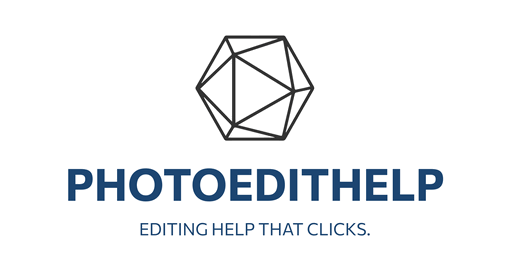In this video tutorial, the presenter demonstrates an advanced photo editing workflow using ON1 Photo RAW in conjunction with Luminar Neo as a plugin. The tutorial begins with setting up ON1 Photo RAW to recognize Photoshop-compatible plugins, enabling seamless integration of Luminar Neo. The presenter walks through sending a photo from ON1 into Luminar Neo, explaining the plugin interface differences compared to the standalone version, such as the absence of the catalog feature.
Once inside Luminar Neo, the tutorial explores applying presets, emphasizing the creative benefits of using Luminar’s unique looks to inspire new edits. The presenter selects a “dream film” preset and adjusts its opacity to blend with the original image. Next, the video delves into Luminar Neo’s edit workspace, focusing on the Enhance AI tool, which combines brightness, contrast, and detail enhancement in a way that’s difficult to replicate manually. The presenter explains Luminar’s additive filter stacking system, highlighting how selecting lower filters temporarily disables those above, affecting the preview.
Further experimentation includes using the Landscape tools like Golden Hour and Atmosphere AI to add mood and depth, illustrating the importance of playing with different settings to develop a personal editing workflow. The presenter encourages viewers not to be intimidated by photo editing but to explore and experiment to find what works best.
After completing edits in Luminar Neo, the image is applied back into ON1 Photo RAW as a new “baked” layer. The presenter explains that this baked file is a flattened version, meaning it cannot be reopened in Luminar Neo for further adjustments without starting anew. To maintain clarity in ON1, layers are renamed accordingly, making it easy to compare the original and edited versions.
Finally, the video covers blending the Luminar Neo layer with the original in ON1 by adjusting opacity to achieve a natural look and adding further ON1 effects if desired. This integrated workflow combines the strengths of both programs, offering photographers a flexible, detailed approach to creative photo editing.
Highlights
- ON1 Photo RAW supports Photoshop plugins, allowing integration with Luminar Neo.
- Luminar Neo’s plugin mode lacks a catalog but offers full editing tools for creative enhancement.
- Presets in Luminar Neo provide a quick starting point for creative edits and inspiration.
- The Enhance AI tool in Luminar Neo uniquely boosts brightness, contrast, and detail in one step.
- Luminar’s filter stacking is additive; editing lower filters temporarily disables higher ones.
- Atmosphere AI can add realistic fog or haze effects, enhancing mood in landscape photos.
- Plugins return “baked” images to ON1, requiring new edits to start fresh in Luminar Neo.
Key Insights
- Workflow Integration Enhances Creativity: Combining ON1 Photo RAW with Luminar Neo via plugins leverages the strengths of both programs. ON1 offers powerful layering and local adjustments, while Luminar Neo provides unique AI-driven filters and presets. This integration encourages photographers to experiment more freely, driving creative results by blending the capabilities of multiple tools rather than relying on a single software.
- AI Tools Simplify Complex Adjustments: Luminar Neo’s Enhance AI filter demonstrates how artificial intelligence can streamline complex photo corrections—simultaneously adjusting brightness, contrast, and detail. This reduces the user’s need for multiple manual edits and provides a high-quality enhancement that is difficult to replicate with traditional methods, making it ideal for photographers seeking efficiency without sacrificing quality.
- Understanding Filter Stacking is Crucial: Luminar Neo’s additive filter stacking system changes how edits are previewed and managed. When editing a lower filter, higher filters temporarily turn off, which can confuse users expecting to see the entire effect stack. Being aware of this behavior is essential to accurately assess edits and avoid misjudging the image’s appearance at any stage. This insight is key for maximizing control and achieving desired creative outcomes.
- Presets as Creative Launchpads: Using presets in Luminar Neo is not just about speed but about creative exploration. Presets offer different moods and tones that can inspire new directions in editing, encouraging photographers to experiment beyond their usual style. Adjusting preset opacity further customizes the look, blending creative effects with the original image to maintain balance and subtlety.
- Atmosphere AI Adds Realism and Mood: The Atmosphere AI filter can simulate natural environmental effects like fog or haze, which is particularly effective for landscape photography. This tool can subtly enhance the mood and depth of a scene, especially in early morning or winter settings. It exemplifies how AI-driven effects can add storytelling elements to an image, enriching the viewer’s emotional response.
- Non-Destructive Layer Blending in ON1: After returning the edited image from Luminar Neo, ON1 allows users to blend the plugin layer with the original using opacity adjustments. This non-destructive approach provides flexibility to fine-tune the intensity of plugin effects, ensuring a natural final result that fits the photographer’s style. It also highlights the importance of layer management and naming conventions for workflow clarity and efficiency.
- Baked Plugin Files Limit Re-Editing: When Luminar Neo operates as a plugin, it returns a baked (flattened) file to ON1 rather than a layered project. This means that once applied, further edits in Luminar require starting over with the baked image, not continuing from the previous state. Understanding this limitation helps photographers plan their editing sequence to avoid losing flexibility and to maintain the ability to re-edit key adjustments if needed.
This detailed tutorial not only teaches the technical steps of integrating Luminar Neo with ON1 Photo RAW but also provides valuable insights into creative editing strategies, tool functionalities, and effective workflow management, empowering photographers to enhance their images with confidence and creativity.
A Cheat Sheet for you to print or put on your phone is available in pdf format.