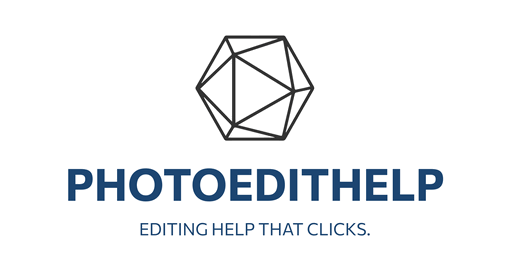Summary
In this video from Free Will Photos, the host, Chris, dives into using On1 Photo RAW Max as a plugin, demonstrating the process within Affinity Photo, though the principles apply similarly across other photo editing software, such as Photoshop, Lightroom, Capture One, and Apple Photos. The focus is showing why upgrading from the base version of On1 Photo RAW to the Max version makes sense, because it supports plugin functionality within these host applications. The video methodically explains how to prepare an image in Affinity Photo with some basic edits, create a stamped layer to consolidate those adjustments, and then send that layer to On1 Photo RAW Max for further enhancement through its features and presets.
Cris also details the workflow nuances, emphasizing that using On1 as a plugin results in destructive edits, meaning changes are baked into the image and cannot be undone or edited later in On1 unless you keep backup layers. To avoid losing edit flexibility, it is recommended to duplicate the stamped layer before sending it to On1, allowing for easier experimentation and compositing with Opacity blending. The Max version enables seamless plugin integration and expanded capabilities beyond the standalone base version, which runs independently but lacks plugin support.
Chris encourages viewers to consider the benefits of Max and offers affiliate links for purchasing.
Highlights
- Demonstrates how to use On1 Photo RAW Max as a plugin inside Affinity Photo.
- Explains creating stamped layers for sending edited images to On1 effectively.
- Highlights the destructive nature of plugin edits and importance of layer management.
- Plugin workflow applies similarly to Photoshop, Lightroom, Capture One, and more.
- Shows the added value of the Max version over the base version in terms of plugin usage.
- Encourages duplicating layers to retain editing flexibility and blend effects.
- Offers affiliate links and training resources for viewers who want to learn more.
Key Insights
- Using On1 Photo RAW as a Plugin Elevates Workflow Efficiency: Integrating On1 Photo RAW Max within another photo editing program like Affinity or Photoshop streamlines the editing process by allowing users to apply On1’s advanced filters and effects without bouncing between standalone programs. This boosts creative flexibility and speeds up turnaround times.
- Creating a Stamped Layer is Crucial for Accurate Edit Transfer: In layer-based editors, a stamped layer compiles all visible edits into a single layer which then can be passed into On1 Photo RAW Max smoothly. Without this step, plugin editing won’t accurately reflect your work or may complicate the transfer, making this technique essential for smooth interoperability.
- Destructive Edits Mean Planning is Key: Because edits applied through the On1 Photo RAW Max plugin bake changes into the image, it’s important to duplicate layers before sending them to On1. This protects your original edits and gives you the ability to blend or discard plugin results without losing your edit history, which is a smart way to maintain creative control.
- Max Version Provides Plugin Access, Base Version Does Not: If you don’t need to use On1 within other apps and prefer working standalone, the base version will cover your needs. But for photographers and editors looking for a tightly integrated plugin experience — especially inside layer-based programs — investing in the Max version is worthwhile.
- Cross-Platform Potential Enhances Versatility: Although the tutorial focuses on Affinity Photo, the fundamental approach works just as well in Photoshop, Lightroom, Apple Photos, and Capture One — all popular editing tools. This means learning this plugin workflow isn’t limited to one piece of software but rather benefits users across various platforms.
- On1’s Editing Features Remain Largely Intact in Plugin Mode: Most filters and effects in On1 Photo RAW Max are accessible when working as a plugin, except for some features like Resize AI. This means you get the full power of On1’s editing engine while maintaining your original workflow in your host editor.
- Good Layer Management Unlocks Creative Freedom: By renaming layers, managing duplicates, and controlling opacity, users can combine the original edit with On1 plugin effects in creative ways. It enhances experimentation since one can mix different styles or intensities without committing fully, providing a flexible, non-destructive vibe wherever possible.
Overall, the video equips photographers with clear, practical knowledge on how to optimize their workflow using On1 Photo RAW Max as a plugin, making the case for upgrading and showing essential workflow tips that ensure smooth, flexible photo editing within popular software.